We
have launched our new Facebook App and it’s easy to use to find the car
of your dream that you would like to own. We stock new cars, demo cars
and used cars. According to your budget you can buy from any stock. Our
job is not over when we sell the car to you but we ensure that you get
the best after sales service. We provide regular service and maintenance
of the vehicles and have a huge stock of genuine spare parts to see
that your vehicle runs for many years without any issues. We also
provide easy finance solutions!
The interesting thing about this Facebook App is you can “Make An Offer” according to your budget. We will guide you on how to “Make An Offer” later. First we will assist you how to use our App easily to get your preferred car. You can access our Facebook App When you login, you will see below screen:
The interesting thing about this Facebook App is you can “Make An Offer” according to your budget. We will guide you on how to “Make An Offer” later. First we will assist you how to use our App easily to get your preferred car. You can access our Facebook App When you login, you will see below screen:
Just below the breadcrumb >>Inventory, you will see a drop down small toolbar.
- 1st Tab is “All Stock” - you can select - New, Demo or Used Cars stock
- 2nd Tab is “Select Make” – you can select the make. Example - Audi, BMW, Ford etc.
- 3rd Tab is “Select Model” – you can select from the diverse model available for that make.
- 4th Tab is “Select Year” – you can select the year of manufacture that you prefer.
- 5th Tab is “Max Price” (optional) – you can select the maximum price that you decide to spend while purchasing a car.
In
order to show all the available cars, you need to leave the “Max Price”
field unselected or blank. If you want to get more options displayed,
just select “All Stock” and choose – new, used or demo and also select
the year of manufacture (4th tab) that you prefer. These would bring up
different Make and models with diverse price range manufactured in that
particular year. Also, you can search by keyword which is the 6th field
or last field in the toolbar. You can also try several different
combinations to search using this easy to use App.
To illustrate this, we can take an example:
To illustrate this, we can take an example:
- Select used stock from tab 1
- Select Ford from the tab 2
- Select Fiesta from tab 3
- Select 2009 from tab 4 and press “Search Car” blue button. You will get below result.
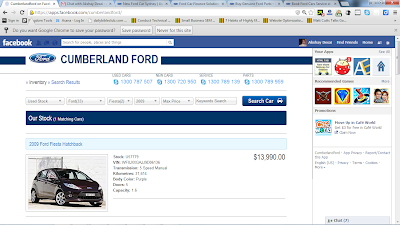
How the “Make An Offer” Feature Works?
Once
you spot your car from the search as explained above, just click on the
car – you can either click on the title or on the car image (In this
example, we have clicked on the above car “2009 Ford Fiesta Hatchback”).
As soon as you click it, you will see a screen as below.
You
will see a blue button that says “Make An Offer” on Top - above the car
image and right in the center of the page. Once you click on the tab
“Make An Offer” – you will get the below screen.
Apart
from the “Enquiry” field – all other fields are mandatory. Just fill
the above fields and press on “Send Enquiry” blue button – to Make An
Offer. As soon as we receive your enquiry, will review it and get back
to you. You can take the benefit of this new feature “Make An Offer” as
it allows you to speak up your budget for which you are ready to buy the
car.



No comments:
Post a Comment